Samsung Pay
- Romesoft Inc
- Apr 15, 2017
- 3 min read
Samsung Pay is a mobile payment and digital wallet service by Samsung Electronics that lets users make payments using compatible phones and other Samsung-produced devices. The service supports contactless payments using near-field communications, but also incorporates an electromagnetic transmission system that allows contactless payments to be used on payment terminals that only support magnetic stripe cards
How to Use Samsung Pay Application
Make a Payment You can open Samsung Pay from the Home screen, Apps menu, or Lock screen. To access your Favorite Cards, swipe up from the bottom of the screen. 1.Swipe to the desired card. 2.To verify your identity, place your finger on the Home button or use your Samsung Pay PIN, touch PIN. Then, enter your four-digit PIN. 3. To make the payment, place the back of your device on the card or NFC reader on the payment terminal. If the connection was unsuccessful or too much time has elapsed, try scanning the card again by touching the Retry icon. You will not be required to verify your identity again 5.If necessary, complete the transaction on the payment terminal. For example, if you are using a debit card, you are still required to enter your Personal Identification Number (PIN). Some merchants/terminals may prompt you to verify the total charges are correct, while others will require a signature. If necessary, complete the transaction on the payment terminal. For example, if you are using a debit card, you are still required to enter your Personal Identification Number (PIN). Some merchants/terminals may prompt you to verify the total charges are correct, while others will require a signature. If the payment terminal supports Near Field Communication (NFC), where you place your device will vary. Please see the examples in Video.
How to Register for Samsung Pay App
1.Navigate to and touch Apps = Samsung Pay. 2.Touch START. 3.Enter your Samsung account info. Then, touch SIGN IN If you do not have a Samsung account, create an account by touching Sign up. Review the Samsung Pay Terms of Service. Then, touch AGREE TO ALL. 5.To assign your fingerprint as the verification method, touch USE FINGERPRINT. 6.If you have not registered your fingerprint on your device, you will be given a chance to do so. To assign a four digit Samsung Pay PIN instead of using your fingerprint, touch Skip and use Samsung Pay PIN. 7.If you do not have a Pattern, PIN, or Password lock set up, you will be required to set one up. 8.To register your fingerprint, place your finger on the Home button. After the device detects your finger, lift it up and place it on the Home button again. 9. Repeat this action by moving your finger upwards or downwards until the fingerprint is registered. For best results, keep your finger flat against the Home button and lift it up at a moderate speed. The fingerprint sensor is sensitive to moisture, so make sure both the sensor and your hands are dry. 10. verify your fingerprint, touch the Home button with the registered finger.
1.Navigate to and touch Apps = Samsung Pay. 2.Touch START. 3.Enter your Samsung account info. Then, touch SIGN IN
If you do not have a Samsung account, create an account by touching Sign up.
Review the Samsung Pay Terms of Service. Then, touch AGREE TO ALL.
5.To assign your fingerprint as the verification method, touch USE FINGERPRINT.
6.If you have not registered your fingerprint on your device, you will be given a chance to do so.
To assign a four digit Samsung Pay PIN instead of using your fingerprint, touch Skip and use Samsung Pay PIN.
7.If you do not have a Pattern, PIN, or Password lock set up, you will be required to set one up.
8.To register your fingerprint, place your finger on the Home button. After the device detects your finger, lift it up and place it on the Home button again.
9. Repeat this action by moving your finger upwards or downwards until the fingerprint is registered. For best results, keep your finger flat against the Home button and lift it up at a moderate speed. The fingerprint sensor is sensitive to moisture, so make sure both the sensor and your hands are dry.
10. verify your fingerprint, touch the Home button with the registered finger.
Done :You can now add your payment cards and use Samsung Pay.
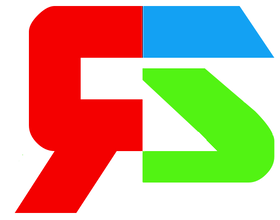


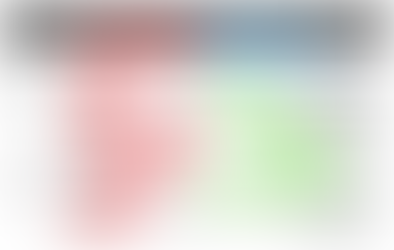





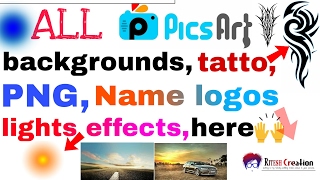





Comments